Ice Lake -D CRB Boards
Note
Intel® Xeon™ D1700/D2700 Processor, formally known as ICX-D family.
Supported Boards
SBL supports various platforms corresponding to ICX-D-LCC and ICX-D-HCC Processors.
Brightoncity Board (LCC)

Morocity Board (HCC)

Board ID Assignments
Each ICX-D board is assigned a unique platform ID
Board
Platform ID
ICX-D LCC
0x00
ICX-D HCC
0x02
Building
To build SBL for ICX-D platforms:
python BuildLoader.py build <PLAT> -a x64
<PLAT> = idv, idvh
The output images are generated under Outputs directory.
Stitching
Gather ICX-D IFWI firmware image
Users can either download the full IFWI image if the IFWI image release is available or read the existing IFWI image on the board using SPI programmer. This image contains additional firmware ingredients that are required boot on ICX-D.
Note
StitchLoader.py currently does not support stitching with boot guard feature enabled.
To stitch with Boot Guard enabled, please use StitchIfwi.py.
Stitch SBL images into downloaded BIOS image:
python Platform/IdavilleBoardPkg/Script/StitchLoader.py -i <BIOS_IMAGE_NAME> -s Outputs/<plat>/SlimBootloader.bin -o <SBL_IFWI_IMAGE_NAME>
where -i = Input file, -o = Output file, plat = idv/idvh
For example, to stitch SBL IFWI image sbl_idv_ifwi.bin from ICX-D downloaded firmware images:
python Platform/IdavilleBoardPkg/Script/StitchLoader.py -i xxxx.bin -s Outputs/idv/SlimBootloader.bin -o sbl_idv_ifwi.bin
For more details on stitch tool, see Stitch Tool on how to stitch the IFWI image with SBL.
Debug UART
For ICX-D platforms, serial port connector location can be found from the above table for each supported target board.
Note
Configure host PuTTY or minicom to 115200bps, 8N1, no hardware flow control.
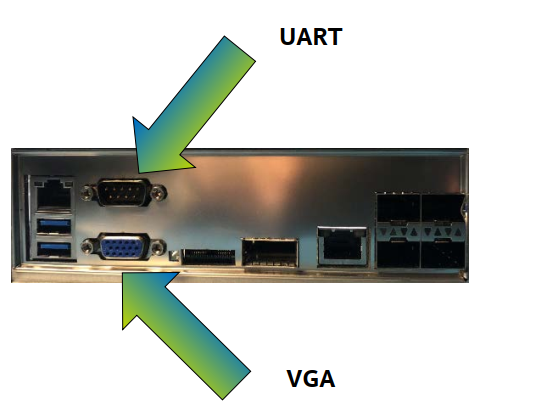
Flashing
Flash the generated sbl_idv_ifwi.bin to the target board using a DediProg SF100 or SF600 programmer.
Note
Refer the table above to identify the connector on the target board for SPI flash programmer. When using such device, please ensure:
The alignment/polarity when connecting Dediprog to the board.
The power to the board is turned off while the programmer is connected (even when not in use).
The programmer is set to update the flash from offset 0x0.
SPI header on Brightoncity Board (R1K5)
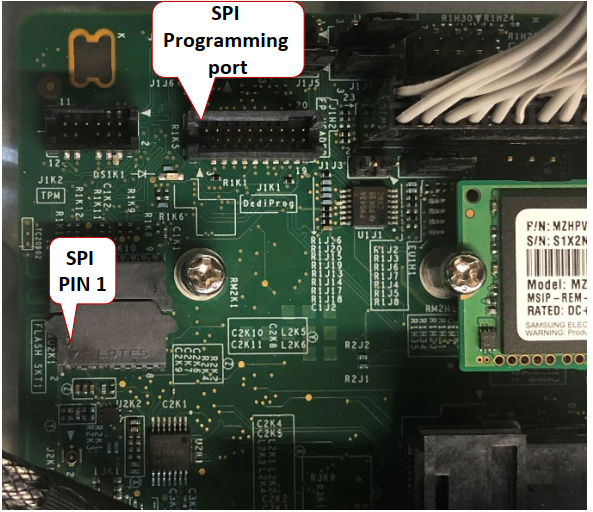
SPI header on Morocity Board (J2G6)
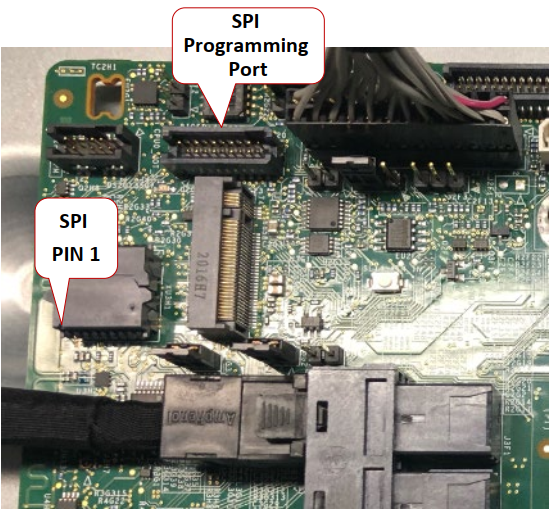
Capsule image for ICX-D
The Slimbootloader.bin image generated from the build steps above can be used to create a capsule image. Please refer to Build Tool on generating SBL image.
For ICX-D platform, the below command can be used:
python ./BootloaderCorePkg/Tools/GenCapsuleFirmware.py -p BIOS Outputs/idv/SlimBootloader.bin -k <Keys> -o FwuImage.bin
For more details on generating capsule image, please refer Generating capsule.
Triggering Firmware Update
SBL for ICX-D uses BIOSSCRATCHPAD3_CFG (Bus 0x1E, Dev 0, Func 2, PCI_Config 0xAC) to trigger firmware update. When BIT0 is set, SBL will set the boot mode to FLASH_UPDATE. Please refer to Firmware Update on how to trigger firmware update flow. Below is an example:
To trigger firmware update in SBL shell:
Copy
FwuImage.bininto root directory on FAT partition of a USB keyBoot and press any key to enter SBL shell
Type command
fwupdatefrom shellSBL will reset the platform and initiate firmware update flow. The platform will reset multiple times to complete the update process.
A sample boot messages from console:
Shell> fwupdate ... ============= Intel Slim Bootloader STAGE1A ============= ... ============= Intel Slim Bootloader STAGE1B ============= ... BOOT: BP0 MODE: 18 ... ============= Intel Slim Bootloader STAGE2 ============= ... Jump to payload ... Starting Firmware Update ... =================Read Capsule Image============== ... ................ Finished 1% ... Finished 99% ... ... Reset required to proceed with the firmware update. ============= Intel Slim Bootloader STAGE1A ============= ... ============= Intel Slim Bootloader STAGE1B ============= ... BOOT: BP1 MODE: 18 ... ============= Intel Slim Bootloader STAGE2 ============= ... =================Read Capsule Image============== ... ................ Finished 1% ... Finished 99% Updating 0x002B1000, Size:0x0A000 ............... Finished 100% Set next FWU state: 0x7C Firmware Update status updated to reserved region Set next FWU state: 0x77 Reset required to proceed with the firmware update. ... ==================== OS Loader ==================== Starting Kernel ...
Booting Yocto Linux
You may need to change boot options to boot from USB. See Change Boot Options.
Download Yocto Linux
Create bootable USB key. For example: In Windows, Rufus can be used. In Linux, etcher app can be used.
Boot the bootable OS image from USB key on the board.
See Platform ID Detection using GPIOs for more details.
To customize board configurations in *.dlt file, make sure to specify PlatformId to the corresponding values for the board.
See Configuration Tools for more details.